Submitting Payment for Business License
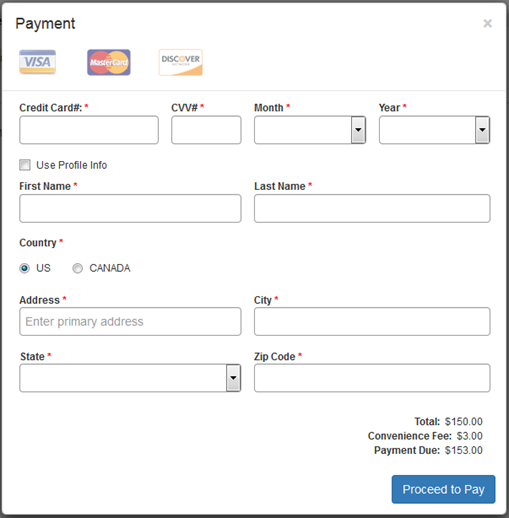
Upon completing all required fields for an application that requires a payment, you will be prompted with a payment option window.
- To process the payment, enter the mandatory fields to marked by a red * asterisk. This includes:
- Credit Card # *
- CVV# *
- Month (expiration) *
- Year (expiration) *
- Use Profile Info - By checking this box, you can auto-populate the name and address information from the profile information for your account.
- First Name – First name of the payee. *
- Last Name – Last name of the payee. *
- Country *
- Address, City, State, and Zip Code * – Typing an address in the Address field will generate a progressive search. Select the relevant address to have all fields automatically entered.
- Click the “Proceed to Pay” button.
- If you are missing any mandatory information, you will be reminded to check that all your fields are complete.
- You will be notified once your payment has been processed; click “Okay.”
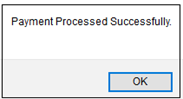
- You can click the Print icon
 at the top of the payment cart to print a receipt.
at the top of the payment cart to print a receipt.
- A receipt summary screen pop-up will be presented, click the Payment Receipt icon again at the top right-hand corner of the screen. This will provide you with your local printing options.
- To close the window, select the X in the upper right-hand corner and you will be redirected to the Business License dashboard.
