Adding New Business License
Select the "License" Tab on the left-hand menu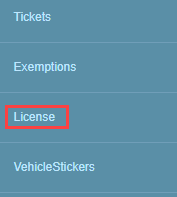
-
Select the “Add New” button in the upper right of the screen.

After selecting the Add New button the Add Business License pop-up menu will present itself.
All required fields must be filled out. Mandatory fields are marked by a red * asterisk.
-
Sub Category * – Indicates the category of business available in the municipality
-
Type * – Denotes the industry type based on the sub category of business selected
-
Business Name * – Legal name of the business
-
Business Address * -
-
Provide an appropriate business address located within the boundary of the municipality. Please note, as you type the property address an address look-up will automatically occur, please select the appropriate response
-
If an address does not appear, please contact your municipality
-
-
Business Owner check box – By checking this box, you can mark the applicant as the business owner
-
Applicant First Name * – Applicant’s first name
-
Applicant Last Name * – Applicant’s last name
-
Applicant’s Email * – A valid email address is required
Select Next (this will save your application, but it is not complete)
Application Details
Review each step in the application screen – Based upon the type of license(s) offered by the municipality, these steps may vary. To complete this section, follow the steps listed on the left-hand side of the screen, starting with Step 1, concluding with the last step
An example:
|
Color denotes the type of action required:
|
